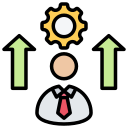Boosting Your Digital Literacy for Work and Home
Today’s theme is Boosting Your Digital Literacy for Work and Home. Consider this your friendly launchpad to smarter habits, safer clicks, and sharper thinking—whether you are sprinting through deadlines or helping family get more from their devices. Subscribe, share your goals, and grow with us.
Start with a Practical Mindset
Small upgrades compound quickly. Five minutes mastering file naming can save hours later; adding two-factor authentication avoids costly lockouts. At home, smarter search prevents misinformation rabbit holes. Share one win in the comments and inspire someone else’s first step.
Start with a Practical Mindset
Commit to one micro-skill daily: create a password manager vault, sort your desktop, enable updates, learn one search operator, schedule a weekly backup. Track progress, celebrate tiny wins, and invite a colleague or family member to join your challenge.


Passphrases and Password Managers
Use long, memorable passphrases and a password manager to generate unique credentials everywhere. Start with your email, bank, and primary work tools. Add one new site daily until your vault is complete. Comment which manager you prefer and why.
Two-Factor Authentication Without the Headache
Turn on two-factor authentication using an authenticator app rather than SMS when possible. Store backup codes safely. Test sign-ins on a calm day, not during a crisis. Encourage teammates and family to enable it, then celebrate the collective upgrade.
Update, Backup, Breathe
Automatic updates close known holes; scheduled backups make mistakes reversible. Use versioned cloud backups for work and an external drive for home photos. Test restoring a file once, so you trust the process. Share your backup cadence to keep others accountable.


Smarter Everyday Productivity
Adopt a simple structure: Workspace > Team > Project > Artifact > Date. Standardize names with prefixes like 2025-11-05_Project_Report_v1. Agree as a household or team, then document it. Fewer duplicates, faster retrieval, calmer brains. Tell us your naming rules.
Smarter Everyday Productivity
Create rules for newsletters, receipts, and approvals. Use three folders—Action, Waiting, Archive—and process in short sprints. Write subject lines that summarize outcomes. At home, unsubscribe ruthlessly. Share your favorite filter that saved you the most time.
Search Smarter, Think Sharper
Search Operators and Source Triangulation
Use quotes for exact phrases, site: to search trusted domains, and minus to exclude noise. Compare at least two reputable sources before deciding. Keep a bookmarks folder for verified references and post your top three trusted sources below.
Spotting Fakes with Simple Checks
Reverse-image search odd photos, look for inconsistent shadows, and scan for urgent, emotional language. Check author bios, publication dates, and corrections. At home, practice with kids on safe examples. Share a tip that helped you stop a viral fake.
Build a Healthier Information Diet
Replace doomscrolling with curated newsletters, RSS, and library databases. Schedule short reading blocks, not endless tabs. Mix viewpoints, prioritize primary sources, and write a two-sentence summary of what you learned. Comment with one newsletter worth keeping.
Privacy and Safety at Home
Review permissions for location, microphone, and photos on phones, laptops, and smart TVs. Deny by default, allow when needed. Use separate profiles for work and home. Share one permission you tightened today and how it changed your comfort level.
Clear Communication and Data Storytelling
Choose the right chart for the job: line for trends, bar for comparisons, scatter for relationships. Label axes, highlight the takeaway, and remove chartjunk. Practice on a household budget or team metric, then share your before-and-after.

Using AI Assistants Responsibly at Work and Home
Draft emails, summarize notes, and brainstorm outlines with AI—but verify facts, remove sensitive data, and keep your voice. Treat outputs as first drafts. Share a prompt that worked well and what you changed to make the result yours.
No-Code Automation Tasks to Save Hours
Automate repetitive steps: save attachments to folders, trigger reminders from calendar keywords, and log expenses from receipts. Start with one tiny workflow this week, then iterate. Comment with the small automation that freed the most time.